A guide on linking for FAPs
Every financial adviser must be engaged by, and linked in the register, to a financial advice provider (FAP). It’s now a 2-step process to record the engagement on the Financial Service Providers Register (FSPR).
- If you initiate the linking, the financial adviser must confirm or decline the engagement.
- If the financial adviser initiates the linking, you must confirm or decline the engagement.
On this page:
- Make sure you’re set up online
- How to initiate a link to a financial adviser
- How to confirm or decline a financial adviser engagement
- How to remove (de-link) a financial adviser
Make sure you’re set up online
As you will be updating your registration details on the FSPR, you’ll need to have:
- a RealMe® login
- an online services account with the FSPR
- authority to update information on the register for the FSP.
How to initiate a link to a financial adviser
You can only link to an individual FSP who is registered and offers the ‘financial adviser’ service. To do this, you will need their name and FSP number. You’ll also need to record whether the financial adviser will be operating under your dispute resolution scheme (DRS).
This is a 2-step process. Once you’ve submitted your update, the financial adviser will need confirm your engagement to complete the linking.
Step 1
- Log in to your online services account using your RealMe ID and password.
- Locate your registration in the 'FSP Registrations' tab of your dashboard.
- On the 'View FSP details' screen, select the 'Financial Services' tab followed by the 'Maintain Financial Services' button.
- Scroll down to the 'Financial advice service' section where you’ll see the financial advisers, if any, that you’re already linked to.
- Select the 'Add Financial Adviser' button and search for the financial adviser you wish to engage, using their FSP number or name.
- Indicate whether or not they will be covered by your dispute resolution scheme (DRS).
- Repeat steps 4-6 above for each new financial adviser you add. Please note, if you are linked to multiple advisers, they will be listed alphabetically. Any pending engagements will be listed at the top.
- When you’ve finished updating your registration, select 'Next Step: Declaration'. Review and confirm the declaration.
- Select 'Next Step: Review'. Review the information you have entered and tick the check box to confirm the information is true and accurate.
- Select the 'Submit' button at the bottom right of the screen.
If you view your details now on the FSPR and look at the financial services you’re registered to offer, you’ll see that the financial adviser you’ve linked to appearing as a pending engagement on the 'Financial Services' tab.
We will send an email to the financial adviser to let them know that you’ve indicated that they are now engaged by you.
Step 2
To complete the linking, the financial adviser will need to confirm the engagement. Once the financial adviser has confirmed, or declined, the engagement on the register, we will email you.
Initiate a link to a financial adviserHow to confirm or decline a financial adviser engagement
If a financial adviser has started the linking process on the register, the process is slightly different. You will receive an email advising you that a financial adviser has indicated they’ve been engaged by you. You need to log in to the register and confirm or decline the engagement. You’ll also confirm whether the financial adviser will be operating under your dispute resolution scheme (DRS).
Follow these steps to confirm an engagement
- Log in to your online services account using your RealMe ID and password.
- Locate your registration in the 'FSP Registrations' tab of your dashboard.
- On the 'View FSP details' screen, select the 'Financial Services' tab followed by the 'Maintain Financial Services' button.
- Scroll down to the 'Financial advice service' section where you’ll see the financial advisers, if any, that you’re already linked to. Any pending engagements will be listed at the top.
- Locate the financial adviser you wish to confirm or decline in the list of pending engagements.
- Choose the ‘Confirm Engagement’ button.
- Indicate whether or not they will be covered by your dispute resolution scheme (DRS).
- When you’ve finished updating your registration, select 'Next Step: Declaration'. Review and confirm the declaration.
- Select 'Next Step: Review'. Review the information you have entered and tick the check box to confirm the information is true and accurate.
- Select the 'Submit' button at the bottom right of the screen.
If you now view your details on the FSPR and look at the financial services you’re registered to offer, you’ll see that the financial advisers you have confirmed are appearing on the 'Financial Services' tab. We will send email confirmation to both you and the financial adviser advising that they’ve been linked to your licence.
Confirm a financial adviser engagementHow to decline a pending engagement
To decline a pending engagement, log in to the register as above. Choose the option to ‘Maintain financial services’ then go to the ‘Financial services’ section. Now select the ‘Decline Engagement’ button.
Decline a financial adviser engagementHow to remove (de-link) a financial adviser
The process for removing a financial adviser is much the same as that for linking. The financial advice provider records the change on the FSPR as follows:
- Log in to your online services account using your RealMe ID and password.
- On your dashboard select your FAP from the 'FSP Registrations' tab.
- On the 'View FSP details' screen, select the 'Financial Services' tab followed by the 'Maintain Financial Services' button.
- Scroll down to the 'Financial Advice Service' section. You’ll see the financial advisers that you’re currently linked to.
- To remove a financial adviser, select the 'Remove' button below, and to the right of their details.
- Confirm the declaration, review the changes you've made and select 'Submit'.
The financial adviser will be immediately removed from your licence and will receive an email informing them that they are no longer covered under your licence.