How to file an annual confirmation
Complete your annual confirmation online
You’re required to file an annual confirmation for your FSP in the month you selected when you registered. We'll send you an email reminder when it’s due and we'll add a reminder to your online dashboard. There is a fee of $75 (plus GST) to file a confirmation, and you must also pay levies for the financial services you provide.
On this page:
- Make sure you’re set up online
- Check your FSP details are up to date
- File your annual confirmation
- What happens next
1. Make sure you’re set up online
To file an annual confirmation, you’ll first need to have:
- a RealMe® login
- an online services account with the FSPR
- authority to update information on the register for the FSP.
2. Check your FSP details are up to date
Before you file your annual confirmation, details held on the register for your FSP must be up to date.
You’ll need to log in to your online services account to review your registration details and make any necessary changes.
If an entity’s details need updating, this must be done on its home register – for example, the Companies Register if it’s a company. You’ll then need to return to the FSPR and refresh the details. For how to do this, click on the link below.
3. File your annual confirmation
To file your annual confirmation, follow these steps:
- Log in to your online services account and you’ll be taken to your online dashboard.
- On the 'Reminders' tab, select the financial service provider (FSP) that you’re filing for.
- Complete the following steps:
- Confirmation
Confirm that all details held on the register for the FSP are correct. If applicable, answer the minimum business threshold question. Please note: There is no opportunity to review or update the FSP’s details when filing the annual confirmation. You need to update details on the register before starting this process. - Financial Markets Authority (FMA) levies
The levies you’ll be required to pay will depend on the financial services you’re licensed to provide. Select the categories for the classes that apply, and confirm that the selections are true, correct and complete. - Declaration
Read and confirm the declaration. - Review
Look over the details you’ll be submitting for your annual confirmation and edit the responses if needed.
- Confirmation
- Select 'Submit'.
- Pay the annual confirmation fee of $75 (plus GST) along with the FMA levies and any criminal history check charges that apply to your FSP.
What happens next
We'll send you an email confirming that your annual confirmation has been filed, and we’ll also send you a tax invoice.
The annual confirmation will be added to the 'Filings' tab on the public register. We'll remove the annual confirmation reminder from your dashboard.